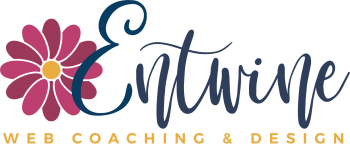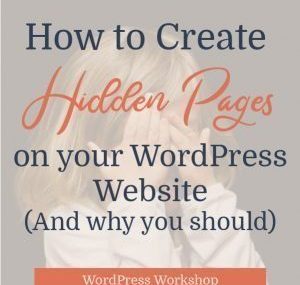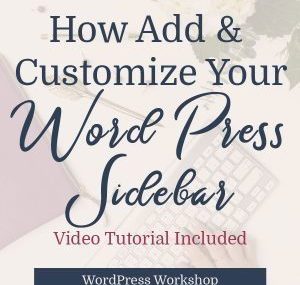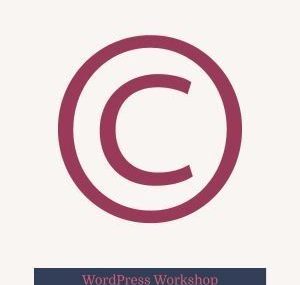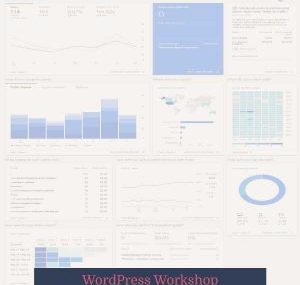Have you ever visited a website, clicked on a link to go to something that sounds great and gotten this…
PAGE NOT FOUND
The page you were looking for doesn’t exist or another error occurred. Go back.
Or this (which is what you’d see on Entwine Web Design if you found a broken link.
It’s frustrating and annoying. And, as a visitor to a site my response is most often to leave.
The next question to ask, of course, is does this happen on YOUR site? Do you even know?
Thankfully, if you’re on WordPress, there’s a quick way to find and fix broken links with a handy-dandy little plugin called “Broken Link Checker.”
I have this plugin set up on my sites, and it works great.
How do broken links even happen?
They can occur in a few ways. If you enter the link text of a URL incorrectly as you’re adding a link, or you change the URL of a post or page, forgetting that you’ve linked to it from elsewhere on your site, you’ll have a broken link.
Broken links can also happen if you do a redesign on your website and update or change any of the URL’s. For example, when I re-did my website, I changed the URL for the contact form, as I’d had it embedded on the main pages. That meant, that the contact page link was now broken anywhere that I had put it on my site, in posts and pages.
Broken links can also happen in blog post comments. If somebody leaves a link in their comment, it will show up as a broken link on your site.
The problem with broken links, besides the fact that they’re super annoying (from a visitor’s perspective), is that they’re also bad for your SEO.
How to Find Broken Links on your WordPress Site
First, install the Broken Link Checker Plugin.
Go to Plugins >> Install New.
Search for Broken Link Checker Plugin.
Click Install >> Activate.
Now, under your Settings tab in the left sidebar of your dashboard, you’ll see “Link Checker.” Click on that.
You’ll see the General Settings tab.
Make sure you add a notification email address, so that you can fix any broken links as soon as the plugin finds them. If you’ve got a big site with lots of posts and links, it can actually take a few days for the plugin to go through everything.
Also, under the Link tweaks section, make sure you’ve got the box checked next to “Stop search engines from following broken links.”
Next, click on the “Look for Links in” Tab. The general settings will probably be fine here, but double check that posts, pages, and comments are all checked.
The plugin will scan your site for all of the possible places you’ve got links, so make sure you check any boxes that need checking. For example, I use Beaver Builder, so Themer Layouts is an option that I’ve got checked in my settings. If you’ve got an online store, you might have some additional types of content that need checking as well.
How to fix broken links?
Once you’ve run the broken link checker, you’ll end up with a list of any broken links on your site. To see them, go to Tools >> Broken Links in the left sidebar of your WordPress dashboard.
There, you’ll see a list of any broken links with several options to fix them. Here is what each of the options does – this image is from the Broken Link Checker WordPress page, and it’s a pretty clear explanation of how to fix each link.
The easiest way to fix a link is to go directly to the page or post where the broken link lives, and edit it.
If you can’t find it on that page (which has happened to me), use the F3 search function. To do that, go to the page where the broken link is. Hit F3. Paste the broken link text into the search bar and hit search. You should be able to locate it that way. Then, either edit or remove the link.
Finally, you can either keep Broken Link Checker active and running, or you can deactivate it and only “turn it on” every month or so to check your website and your links which is generally what I do, as I don’t like unnecessary plugins constantly running and slowing things down.
However, let it run for a few days and make sure it catches all your broken links before deactivating.
Conclusion
Despite your best efforts, broken links happen. It’s part of managing a website. Just be sure to take action and fix broken links to give your visitors the best possible experience on your website.
Once you run the link checker, let me know if you’ve got any questions or what you discovered about your site.
xo,
Amy