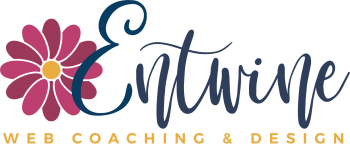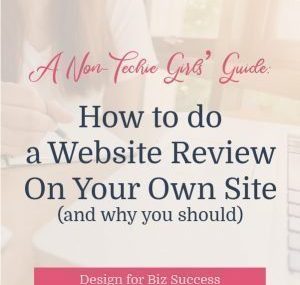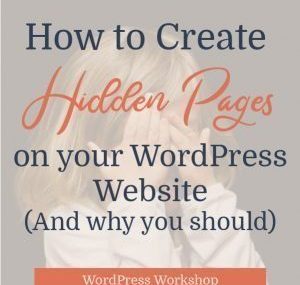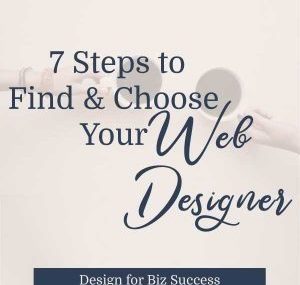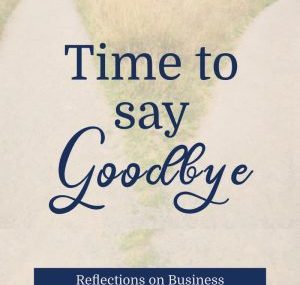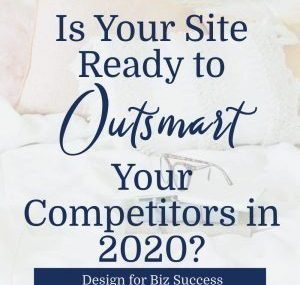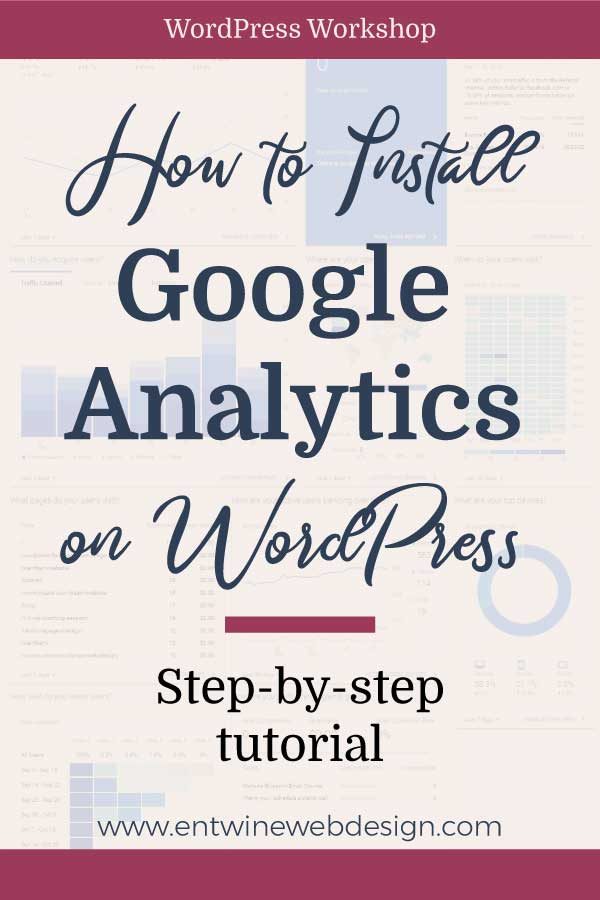
Google Analytics is one of those things that can feel a little overwhelming, like one more thing, but it’s great to have on your website. You’ll get TONS of super helpful data that you can use to direct your marketing efforts. This post will walk you through installing Google Analytics on your WordPress website.
However, before you can access that data, you’ve got to get Google to start tracking the visitors and their behavior on your site.
We’re going to use a plugin to get it all set up. If you’d rather not use a plugin, you can install the Google pixel code in your the head code section on your site. If you have NO idea how to do that, keep reading, and I’ll walk you through the easy way.
Step #1 – Set Up Your Google Analytics Account
The first step in “getting found” and collecting visitor data is set up your Analytics account.
To do ANY of this, you MUST have a Google account. So, if you don’t have a Gmail/Google account, you need to set that up first.
Next, you need to get a Google Analytics account. They’re actually two different things.
To do that, first, open the Google Analytics website and click the Sign In link in the top right corner of the page.
On the drop down menu, click Analytics.
You’ll then need to login to your Google account. If you have Google Analytics (GA), you’ll see a page with charts and graphs. That’s the Google Analytics homepage.
If you don’t have a Google Analytics account, you’ll see this page:
Click the Sign Up icon on the far left.
On the next page, make sure that the Website tab is clicked at the top and fill in the required info.
For the Account name, use the name of your business. For the website name, use your URL. I track a handful of different websites on a single Google Analytics account, so be sure your specific with naming the websites.
When you’re all done, click the blue Get Tracking ID at the bottom of the page. You’ll have to accept Google Terms of service, and then you’re ready to go. You’ve officially set up your first “property” with Google.
Step #2 – A few little “website cleaning duties”
First, make sure that you’ve got your Coming Soon page turned OFF if it’s a brand new site that hasn’t launched yet. Google won’t find your site with that on (I learned that the HARD way after trying to link a site for over an HOUR!).
Second, login to your website. In the WordPress dashboard, hover over Settings on the left side of the dashboard of your site. Click on the Reading tab. Toward the bottom of that page is a little checkbox that says Search Engine Visibility.
Make sure that box is UNCHECKED and save your changes.
Okay, now we’re ready!
Step #3 – How to install Google Analytics on WordPress with MonsterInsights plugin
Install the MonsterInsights Plugin. This makes the whole process super easy.
To install it go to Plugins » Add New.
Search for Monster Insights. This plugin will appear, Google Analytics for WordPress by Monster Insights.
Click Install Now Then, Activate.
Once it’s activated, look at your dashboard and toward the bottom of the black column, you should see the word Insights.
Click on Insights » Settings in your WordPress dashboard menu. Click on the big blue Authenticate with your Google account button to start the process.
Choose your Google Account and click Allow.
Finally, select your newly set up website property and select Complete Authentication.
We’ve got one final step to make sure you’re GDPR compliant.
Click on the Tracking tab in your Insights dashboard, and select Demographics from the left side. Check the box that says “Anonymize IP addresses.” Save your changes.
This sets it up so that you’re not illegally storing data for those visitors from the EU.
Now, you’ll have a Google Analytics dashboard on your website, so you can track your stats, though I encourage you to use either the Google Analytics app or dashboard.
Now, you’ll have access to a TON of information.
If you want to know HOW to use that information, I did a free class all about what to do with that data. You can access that here.
Conclusion
Setting up Google Analytics can provide TONS of data that can help you with your marketing. And, I’ll say this too – the Google Homepage is the EASIEST homepage ever to navigate while the Google Analytics homepage is NOT so user-friendly. You can get a TON of info if you log into Google, but it’s not the most user-friendly site and can be challenging to navigate.
The EASIEST way to check on your Google Analytics is through the Monster Insights plugin OR add the Google Analytics app on your phone.
The GA app is great, and it’s what I use 90% of the time. When I really want to drill down on some data, I’ll login to GA, but the app can provide more than enough data. It’s super easy to use and can tell you the basic info without having your brain explode figuring out the Google Analytics Website.
Once you’ve got it all installed, be sure to check in and USE the data. It really can help direct your marketing efforts which will save time and energy.