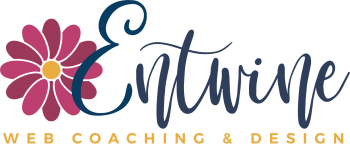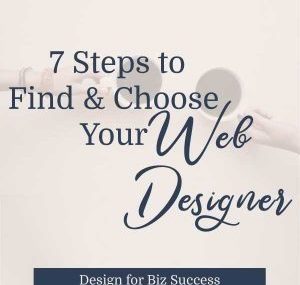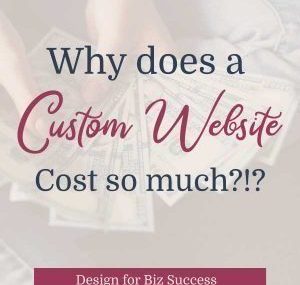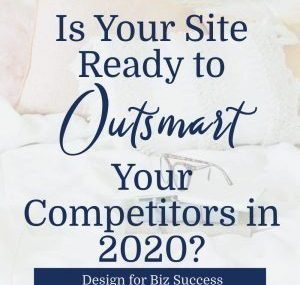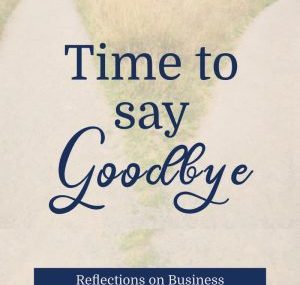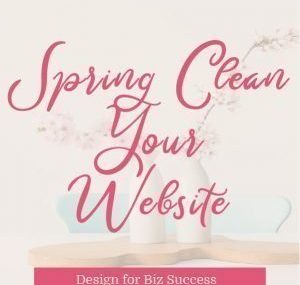Before we get into how to review website, let me define it exactly what a website review is.
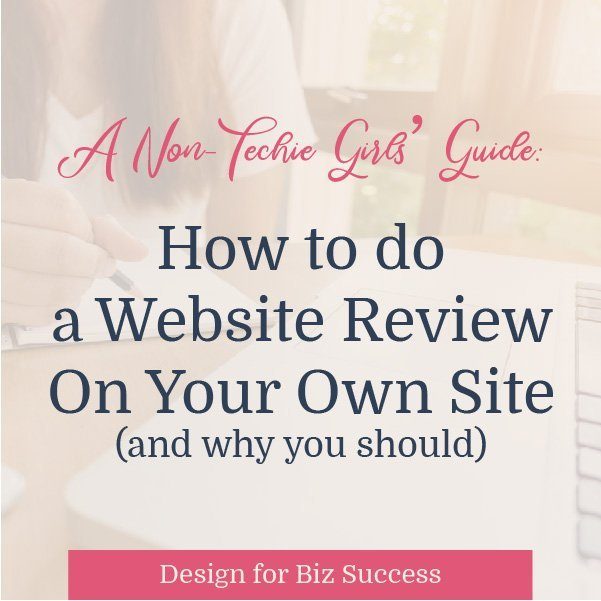
What is a website review?
First, a website review is NOT the same as a website audit (which sounds scary and like what happens at tax time).
A website audit focuses on SEO, or Search Engine Optimization, site speed, links & backlinks, page indexing, meta issues, URL structure – all the stuff that a non-techie person reads and thinks “WTF does this even mean?!?”
Then, they’re slamming their laptop shut in a bout of total overwhelm, grabbing a glass of chardonnay and calling it a day, hoping that their website is doing whatever it’s supposed to be doing for their business.
Hope is super important for driving your forward in your business even on those rough days. However, hope is NOT a key strategy when it comes to your website, which is why reviewing your site’s user experience (UX) and metrics is important to get the most out of it.
The UX refers to looking at HOW a visitor interacts with your website and if they’re using it how we think they’re using it.
Why should you do a website review and look at the user experience on your website?
What happens when you go to websites and they’re unclear or confusing?
You leave. You go back to Google and search for a “better” site that makes more sense and that works.
THIS is why you want to test your site. You don’t want people leaving because they have no idea who you are, what you do, what you offer, or how to hire you.
You should do a web review because even if all of this seems totally obvious to you on your site, it might not be so clear to a first-time visitor. We can be so close to our own content and business that it can be difficult to actually see and interact with it as a new visitor might.
You want to test your site to see what IS working and what might be confusing, so you can fix it.
Let me give you an example. I was recently working with a client on the navigation of their new site. They were happy with how people registered for their courses on their current site, but I was not so happy with it. Here’s why, the registration process took about three extra clicks. By the time I got to the actual page where I was supposed to register, I’d forgotten which class I was wanting to register for as the registration button didn’t link to the specific class I’d chosen. I had to “back up” to the class description page and repeat the process. This WILL be changing on their new site but they were totally unaware of the issue until I did a screen share and showed them.
“Oh, my…yeah…let’s fix that,” they said. Of course we will, but the interesting thing is that they had NO idea how confusing it was for a visitor like me who didn’t know the differences between program A and program B when I landed on the registration page. This will take removing some steps and also clarifying and including the names of the programs on the registration page. It’s not a super techie fix, in fact it’s pretty easy and will lead to a much cleaner user experience.
We have no idea how this has impacted their registrations as their current site doesn’t have analytics on it, but I’m willing to bet it’s had some impact for new users.
Your job, as a website owner, is…
to make sure that your site communicates what you need it to and guides your visitors where YOU want them to go in an intentional way.
So the first steps are to actually do the website review. During a website review, you’ll look at and evaluate all of the different pieces of your site to check if they’re working, if they’re strategic, and/or if they’re helping you reach your goals. That’s it!
How do you do a Web Review?
You have a couple of different options for a web review on your website. First, decide what you want to look at.
For example, say you want to increase the number of discovery calls potential clients are scheduling on your site. That would be one of your site goals.
The next step would be to observe users using your site and listening as they navigate it, without helping or supporting them.
Finally, you’d assess their behavior on your website and make changes accordingly.
You can do this in a couple of ways:
- Go through the process yourself – this is tough to be totally objective (as noted above) but I actually recommend that you do a review on your own. You might find some things right away that need updating.
- Observational testing – randomly ask some friends or family members to get on your site and let you watch and listen to them as they do this. You could do this by looking over their shoulder OR you could set up a Zoom call
- Moderated testing – do the same as above but ask some specific questions as people move through your site. See the next section for questions to ask.
- Sign up for a website strategy session and I’ll do one prior to our session and we can go through it on our call.
What to Review on your own site?
To run your own website review OR to moderate some users through your site, you can look at the following sections of your site.
Reviewing Your Homepage and Your Blog Posts Page
We’re going to start on your homepage, so open up your website in a new tab or window.
Based on what you’re seeing at the top of your homepage, can you answer the following four questions, as if you were a visitor, seeing your site for the first time?
1) What is this site about?
2) What does this person do or offer here?
3) What can I do here?
4) Why should I be here and not somewhere else?*
The top part of your homepage MUST communicate who you are, what you do, who you serve and how you serve them. Does it?
If not, you need to give your copy a do-over. One quick way to do this is to give your homepage a super clear headline.
Repeat this process for your blog post page. Lots of times people will enter your site through your blog, especially if you write stellar blog posts that are getting ranked on Google OR you’ve got devoted fans who share your posts.
When somebody lands on a blog post before your homepage, can they answer the above four questions? Does your sidebar or header on your blog answer them?
If not, add some copy in either the header or in the sidebar to clarify who you are, what you do, who you serve, and how you can solve their most dire problem.
If you’re having a friend do your audit, make sure you’ve chosen a friend who isn’t familiar with your business, and have them look at your homepage.
Give them ten seconds, then close the site and ask them the four questions. If they stare at you with a dumbfounded expression, you know you’ve got some work to do.
When they nail every question and score an A+, give yourself a pat on the back.
Observe what they’re doing and what they’re saying. Record it using Zoom if possible. If not, take copious notes, so you can make changes when you’re done.
Calls to Action
Make sure that you’re guiding your visitors through your website. On every single page, are you telling them where to go and what to do? This includes you About page and on all of your blog posts. Be a leader on your site and tell them where to go.
For example, if you came over to my house, and we were chatting and drinking coffee, eventually you’d probably have to use the bathroom. So, being the polite person that you are, you’d say, “Hey, Amy, may I please use your bathroom?”
How awkward would it be if I just said, “Yes.” And nothing else. I just stated at you. That would be SO weird. The polite answer would be, “Of course, it’s down the hall. Second door on the left.”
How do you apply this “polite” principle to your website? Make sure that you direct your visitors how to take the next step.
Have “buy” buttons on pages where you’re selling products. Add links to your online scheduler or contact form on your services/work with me page. And, have more than one link. Repetition works. If you’ve got a longer page with more extensive copy, add buttons and links throughout the page.
Make sure that in the middle or at the bottom of every page, you’ve got a clear call to action. If not, you’ve got a “dead-end” on your site. And what happens when we hit a dead end? We turn around and leave.
Make it as easy as possible for people to work with you and hire you.
Navigation
Your menu or navigation is that main bar at the top. I’ve seen sites with more than 40 items in their main navigation and it’s so confusing.
If your site is as big as Amazon, okay. You can have a huge menu. If you’re a consultant, creative, or coach, CUT it down and streamline it. “Overwhelmed and confused” about where to start is NOT how you want first-time visitors to feel when they hit your website.
Links
Next, click on every single link on each of your main pages. Make sure they work.
Broken links create a super confusing (and annoying) user experience. This is something YOU can do and don’t really need someone else to do but it has a huge impact on your sites UX.
Go through each page, one at a time. Click on links in your sidebars and footers. Check your social media links. If you’ve got 500 blog posts where you’ve added lots of links or if this step sounds overwhelming at all, you can install a plugin called Broken Link Checker.
To do that, click on Plugins > Add New. Search for Broken Link Checker. When it appears, click install > activate. It will automatically check your links and send you an email with any broken links.
Fix any broken links or remove them completely.
Next, click on all of your social media icons and make sure they open in new tabs/windows. You worked so hard to get someone to your site, why would you send them into the black hole of Facebook, Instagram, or Pinterest? They won’t come back, so make sure that you keep your site open when you send them to your Facebook page.
Optin Forms
If you’re running an online business, you should be building a list. It’s your customer base! You need to build a list of customers to whom you can sell which means you’ve got to have optin forms in key places on your site.
Where do you put them? Forms to collect email addresses should be:
- Above the fold on all of your main pages – that means that visitors should see it without having to scroll at all
- At the bottom of every blog post. If somebody reads a post all the way to the end, they liked it. Give them the opportunity to get more of your great content
- In your sidebar, if you’ve got one
- Within blog posts (like those in this post)
- In your footer
- In a pop-up box
There’s a psychological principle called the Mere Exposure Effect which states that people become more comfortable and will like something, just from being exposed to it. So, don’t be afraid to show off your optin. Give your readers and visitors the opportunity to stay in touch.
Design
Design is a HUGE area, but it is a key part of how to review a website. You can actually spend tons of time on design, but for this quick website review, check your fonts and colors.
Make sure you’ve got no more than three fonts in use on your site. You should have a consistent font for all of your “body” text, one for your headers, and possibly another “accent” font. There really is nothing that screams “amateur” more than fifteen different fonts.
Also, check your color scheme. Do you have the same colors on each page? Are they consistent? Are your images consistent in terms of all color or all black and white? Is their “style” similar?
This is all related to your branding. If you need a brand refresh, I’d be happy to chat with you about that. Click here to schedule a call to discuss drilling down a consistent visual identity for your brand.
Reviewing and Fixing the Techie Stuff (in a non-tech way)
While reviewing the more technical elements of your site fall under the umbrella of a website audit (rather than a review of the UX), there are some fairly easy, non-tech aspects of your site that you can address and fix.
Site Speed
Site speed is one of those things that should be up to par in order for Google to show you some love. To check your site’s speed, go to their PageSpeed tool. Be sure you type https in the address because if it checks the http version and you have an SSL certificate (which makes your site https) it will get a slow rating.
If you do get a slow rating, don’t freak out with all of the crazy jargon!!!
The jargon is the problem with tools like this. The fixes for your results are all written in scary, confusing tech-speak. You get instructions like this, “Eliminate render-blocking JavaScript and CSS in above-the-fold content” which makes ZERO sense to anyone unless you’re a hardcore techie.
So, what does a non-techie girl do to speed up her site?
You install a plugin called Hummingbird. It’s super great and instantly moved my site from a BIG F to an 88% which is a B+. I’ll take it!
To install Hummingbird, go to your plugins panel. Click on “Add New” and search for Hummingbird. It’s a plugin by WPMU dev. It used to be a paid plugin, but they’ve got a free version that is super easy to use. Install it, activate it, and run a test on your site.
Then, re-run your google speed test. It should improve.
Optimizing your Images
The other plugin that I like to use is called “WP Smush.” It takes all of your images and smushes them into smaller sizes so they load faster.
Again, head over to your plugins page in your dashboard and click on Add New in the plugins. Search for WP Smush > install > activate. Now, when you add images, the plugin will go into action and optimize them to help your site speed.
What’s Next
Reviewing your website can sound intimidating, but once you dig in, it’s not actually that techie.
Once you’ve got the review done, analyze the recordings and your notes and make changes or talk with your web designer or developer to make those changes for you.
However, if you find that you’re having a hard time completing your review on your own website, have a friend look over it, or sign up for one of my web review sessions.
To making your website a user friendly converting machine!
xo,
Amy
*These questions are adapted from Don’t Make Me Think, my fav book on usability in web design.